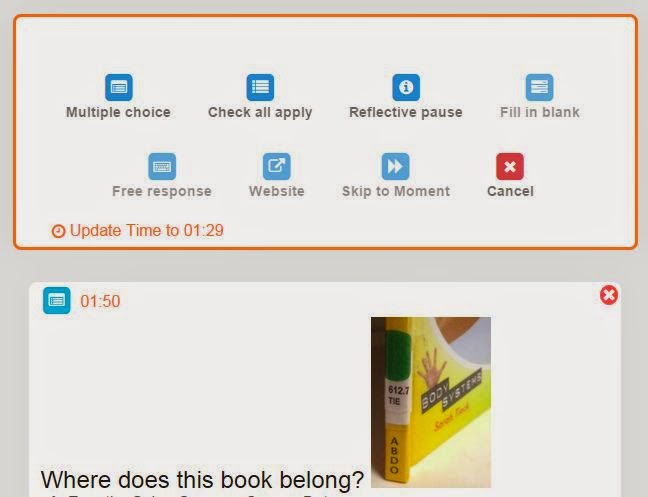|
https://itunes.apple.com/us/app/
little-story-creator-digital/id721782955?mt=8 |
The Little Story Creator app is a free way to create beautiful ebooks that can include audio or video elements. It has more of a presentation feel than some of the other book creator apps, but it is more stable than Little Story Maker and free, unlike Book Creator, which is $5 per device.
The app does not require an email or account to create books that stay on your device. If you want to share them by email, you'll have to set up a "parent" account.
This is a fun and easy to use app that can make your students feel like authors and add another tool to their presentation and/or assessment toolbag. They could also use it to retell stories using pictures they take or draw.
You get to choose the background of each page from the preloaded images. Then, use the toolbar to add video or photos, text, and audio recordings. There is also a small collection of stickers and a free-draw pen you can use. Biggest drawback: You need to finish the book in one sitting because there doesn't appear to be a way to edit ongoing projects.